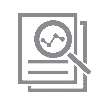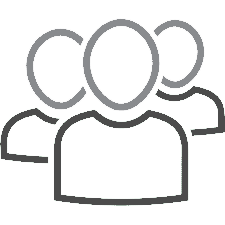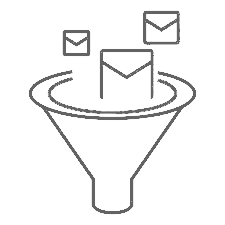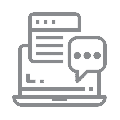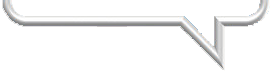Documentation
Getting Started ►
Free AnalysisPricing
FAQ
Threat Level Guide
Result Codes
List Profile Report
Threat Intelligence Center
Best Practices
Data Export Specs
Country Disposition
API
API OverviewVerification/Threats API
Threats API
Credits Balance API
Bulk FTP Transfer
Bulk API List Submission
Getting Started
New to Impressionwise? Thank you for your interest in our services. This document is designed to familiarize you with our account creation and cleansing processes. Sometimes it’s easier to just ask. Please feel free to reach out to us with any questions.
|
|
|
|
Once your file cleansing has been successfully started, the amount of time it takes to cleanse a list depends on many factors including list size and domain make-up, so it can range from minutes to hours. An email notification will be sent to the primary contact (and any other contacts added in the Notifications section of the portal to receive File Complete notifications), once the file has completed processing and the results are ready for download. Feel free to check with us for a status at any time if you'd like.
|
|
Stop wondering and start knowing if your emails are good to send and sign up
for our complimentary evaluation to see for yourself what sets Impressionwise apart!
Creating an account
Creating an account with Impressionwise is quick and simple, just follow this link to our new account sign up page where we will request the following information: company name, billing address, phone, contact name, contact email address. After that you will be able to choose which service options and packages best fit your needs (we are available to assist you with this if needed) and then we will set up the account and send over credentials to our client portal where you can make payments, view your credits balance, and upload/download files and results. Once payment is received the credits will be loaded onto the account and we will activate your services, so you can clean your data!
Uploading your first list
To upload your first list for cleaning, start by logging into our client portal with the credentials provided during your account setup. Once logged in, select the "tobeCleaned" folder and click the upwards arrow on the right side, then select the file you wish to upload, and finally select the “Upload file(s)” button. Please be sure you see your file appear below the "tobeCleaned" folder (signifying successful upload) in order for our system to automatically detect it and begin the cleaning process. Our system will automatically relocate the file into the “imported” folder once the account is activated and to confirm the cleaning started successfully. For additional information, please follow the FTP service setup documentation.
Note: Cleansing will only commence if the adequate amount of credits has been purchased and loaded onto the account. If you need to purchase additional credits, please log into our client portal and select the "make payment" option or contact us for assistance.
Starting the verification of your list
Once your file has been successfully uploaded to the "tobeCleaned" folder in your account, the cleansing process will automatically begin within 60 seconds. The amount of time it takes to cleanse a list depends on many factors including list size and domain make-up, so it can range from minutes to hours. An email notification will be sent to the primary contact (and any other contacts added in the Preferences section of the portal to receive File Complete notifications), once the file has completed processing and the results are ready for download. Feel free to check with us for a status at any time if you’d like.
Reviewing your results
Once your file has completed the cleansing process and you have received your File Complete notification via email, you may download the results. Contained within this email will be a link to our List Profile Report which describes, in detail, the results of your cleaning. In addition, this report will contain file export specifications with the opportunity to download your result files directly from the report.
To download via Portal or FTP: Simply log in to your account (File Transfer center in the Portal) and download your results from the "Cleaned" folder. Within the compressed file containing the result files is an HTML file containing a link to your List Profile Report. In addition, the File Complete email notification contains a link to our List Profile Report which describes, in detail, the results of your cleaning. Please visit the Data Export Specifications page within this report for a detailed explanation of file format and structure.
At Impressionwise we want to empower you with the tools to utilize your results in a way that achieves your desired goals.
Gain an unprecedented view, revealing hidden aspects of your data.
Our report is quite comprehensive, and we highly suggest scheduling a convenient time to discuss how to make the most of our findings and suggested usage of the various exports. Simply put, this overview of your report will help you gauge our service’s overall effectiveness as it relates to your own data. See how Impressionwise can make the difference between a successful campaign outreach versus a negative hit to your online reputation. Optionally, you can always review the help documentation for additional assistance.
Questions? Please feel free to reach out with any questions you may have about our cleansing process or your results, and we look forward to you experiencing the results that truly set Impressionwise apart!